Here is a short steps to connect and sync dropbox with your google drives.
or we can it has google docs.
Lets Begin.
or we can it has google docs.
Lets Begin.
- Go to Synchronization tab on CloudHQ.
- Click on "Add Synchronization Pair". That will take you to Synchronization Wizard
-
Click on the Google Docs icon
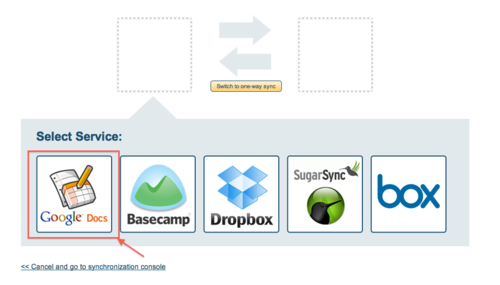
-
In next step, click on Add Google Docs (or select your Google Docs account if it is already configured)

-
If you want to synchronize the entire Google Docs account then
select the top level (the line with Google Docs and your email).
Or, if you want to synchronize just one Google Docs collection, then click on arrow to browse your collections and then select the collection you want to sync.
-
In the next step you need to select your Dropbox account which will be sync'd with selected Google Docs collection.
So click on the Dropbox icon.

-
In this step, click on Add Dropbox to authorize Dropbox with
cloudHQ (or select your Dropbox account if it is already configured)

-
If you are authorizing a new Dropbox account, then cloudHQ will ask you specify Dropbox RSS feed:

- So to get a Dropbox RSS feed, open a one more browser tab, and go to http://www.dropbox.com/events. On that page you will see "Subscribe to this feed" on the bottom.
If you cannot see "Subscribe to this feed", then you need to go "Account Settings" of your Dropbox account (https://www.dropbox.com/account#settings) and click on enable the RSS feed.

-
Enter the Dropbox RSS feed and press "Save":

-
Now, just select Dropbox folder you want to sync (or select the top level to sync with the entire account).

-
Click on 'Synchronize Continuously' to start synchronization

Like Us on Facebook for more updates





0 comments:
Post a Comment